

Since first installing Spike about 2 years ago, it has become one of my "must
have" applications. Spike is small and very useful clipboard capture program,
allowing you to paste the clipboard contents to a text file with the click of a
mouse button. If you are tired of having to create a data object, or peel off a
sticky note just to have a spot to place that email address, or URL, then Spike
is for you.
This is a freeware application by the Vancouver OS/2 user group and can be found
on hobbes as http://hobbes.nmsu.edu/pub/os2/util/clipbrd/spike.zip
"We discussed the method of installation and decided that we would not write
an installation script. This decision was made so that we could use Spike as a lesson
in OS/2's association methods. Most of us already know how to use common associations
with exe files. This file will show you how to make a new data file type, associate
it with a spike.exe file, and then make the data file into a template. The reward
for going through this lesson will be a free utility that I think a lot of you will
find useful. Plus as a benefit, you will be able to use this knowledge in many other
areas."
Pay close attention to the installation instructions (in the spike.txt called
"Off to work we go". You are creating datafile and executable objects
from your templates folder, and assigning associations in order for Spike to achieve
its final end. Once you have completed all steps correctly, you will have a new
template, an executable object, and your first datafile. Subsequent datafiles are
created merely by peeling off a new spikefile object from the templates folder,
and giving it whatever name suits you.
The completed template object:
+*+*+*+*+*+*+*+*+*+*+*+*+*+*+*+*+*+*+*+*+*+*+
Simply copy something to the clipboard, double click the spike object's icon, and
it's done.
+*+*+*+*+*+*+*+*+*+*+*+*+*+*+*+*+*+*+*+*+*+*+
Each capture is separated by a row of asterisks as shown here:
No, you're not seeing double. I just copied the last two lines of the previous
paragraph into the spike data object as an example.
To access the data, use the right mouse button to bring up the object's menu.
Spike should be the default program associated with the object, and your favourite
text editors should be listed below. Simply selecting your editor of choice will
load the contents for you to edit or print as you see fit.
The right mouse button menu: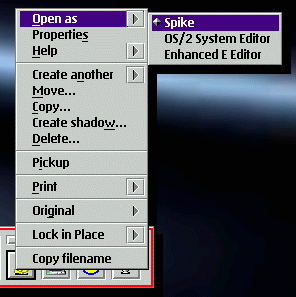
As you can probably tell from the above image, I have my main spikefile object
installed on the toolbar for quickest use. I also have several other spikefiles
in the toolbar drawer for those not so needed possibilities. Though I don't use
the warpcentre, I imagine a spikefile can be installed there too, and have the same
functionality as the toolbar version (single-click). If you don't want either, and
have a spikefile object on your desktop, you'll obviously have to double-click.
I imagine the lazy among us (yes, I'm one of them) will opt for the toolbar or warpcentre
choice.